In an assembly, you can join two or more parts to create a new part. The join operation removes surfaces that intrude into each other's space, and merges the part bodies into a single solid volume.
- Create the parts that you want to join, then create an assembly containing the parts.
- Position the parts as desired in the assembly. The parts may either touch each other or intrude into one another.
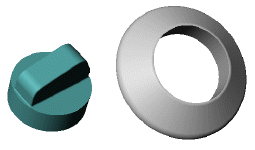
- Save the assembly but do not close the window.
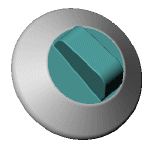
- Insert a new part into the assembly:
- Click New Part
 on the Assembly toolbar, or click .
on the Assembly toolbar, or click .
- Click a plane or planar face on a component.
In the new part, a sketch opens on the selected plane.
- Close the sketch. Because you are creating a joined part, you do not need the sketch.
- In the FeatureManager design tree, right-click the new part name, select Rename Part, and rename the new part.
- Click .
- Make selections and set options in the Join PropertyManager.
- Click
 to create the joined part.
to create the joined part.
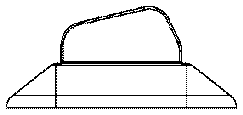 |
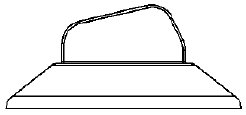 |
| Before join - coincident faces
|
After Join - faces are removed
|
- To return to editing the assembly, right-click the assembly name in the FeatureManager design tree, or right-click anywhere in the graphics area, and select Edit Assembly:<assembly_name>, or click Edit Component
 on the Assembly toolbar.
on the Assembly toolbar.
The joined part is fully associative to the original parts and to the assembly. Any changes made to the original parts are reflected in the joined part. If the parts move relative to each other in the assembly, the joined part changes also.