You can set options for the default display of edges in all drawing documents.
Display style for new views
The specified display types apply to new drawing views, except for new views created from existing views. If you create a new view from an existing view (a projected view, for example), the new view uses the display settings of the source view.
To set the default display of edges in drawing documents:
Click .
Click Reset to restore factory defaults for all system options or only for options on this page.
Specifies the way parts or assemblies appear in new drawing views:
Tangent edges in new views
If you selected
Hidden lines visible or
Hidden lines removed, select one of the following modes for viewing tangent edges (the transition edges between rounded or filleted faces):
| Visible |
A solid line. |
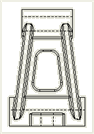 |
| Use font |
A line using the default font for tangent edges defined in . (You must have a drawing document active to access this option.) Select Hide ends to hide the start and end segments of tangent edges. You can also set the color for this type of tangent edge. |
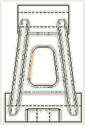 |
| Removed |
Not displayed. |
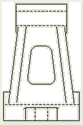 |
Display quality for new views
Edge quality for wireframe and hidden views
| High quality |
model resolved, used for greater precision. |
| Draft quality |
model lightweight, used for faster performance with large assemblies. |
Edge quality for shaded edge views
| High quality |
model resolved, used for greater precision. |
| Draft quality |
model lightweight, used for faster performance with large assemblies. |