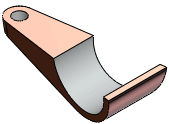To check for symmetry in parts:
- Click Symmetry Check
 (Tools toolbar) or .
(Tools toolbar) or .
- In the PropertyManager, select Automatic Symmetry Split.
- Hover over areas of the model to preview the smallest symmetrical bodies to which you can reduce the part.
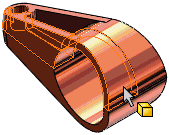
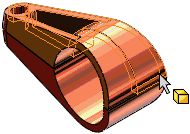
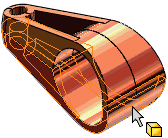
- Select a body.
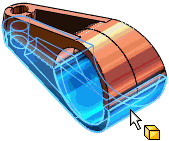
The body name appears under Body for Split.
- Click Split Part.
The model is reduced to the selected body. A Split feature appears in the FeatureManager design tree.