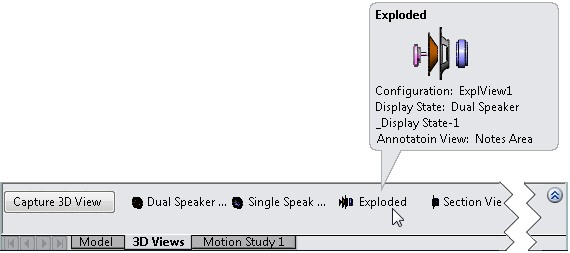To support MBD, you can create 3D views of parts and assemblies that contain the model settings needed for review and manufacturing. The output you create lets users navigate back to those settings as they evaluate the design. Similar to 2D drawing views, except these views are in 3D.
Use the tools on the SOLIDWORKS MBD CommandManager to set up a model with selected configurations, including exploded and model break views, annotations, display states, zoom level, view orientation, and section views. You then capture those settings so that you and other users can return to them using the 3D Views tab.
To access the 3D Views tab, click the 3D Views tab at the bottom of the SOLIDWORKS window:
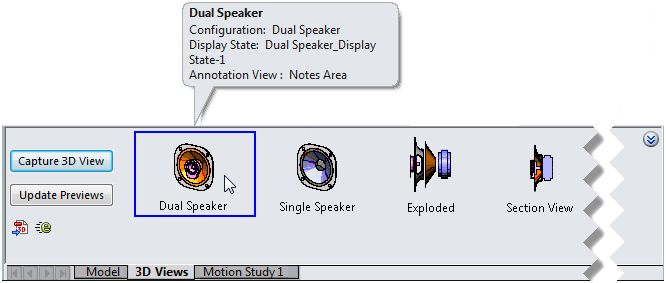
A resizable pane appears at the bottom of the screen. It includes 3D View controls that let you:
- Capture 3D views
- Update the previews that represent the views when the model changes
- Publish 3D views to 3D PDFs and eDrawings files
Capture 3D View opens the Capture 3D View PropertyManager, where you specify the 3D view name, and the configuration, display state, and annotation view to capture.
Capture 3D View also captures information about the file, including exploded and model break views, zoom level, view orientation, section views, and the current settings from Hide/Show Items in the Heads-Up View toolbar.
When you capture a 3D view, the view name and a preview are added to the 3D Views tab. To see the details of a view, hover over its preview. To switch views, double-click a view. The view is outlined and the display in the graphics area changes to the selected view.
When you make changes to models such as modifying a dimension, click Update Previews to update the preview images/thumbnails.
On the left side of the 3D Views tab, publish buttons let you output your model and 3D views in a neutral file format:
 |
Publish to 3D PDF |
Creates a shareable 3D PDF model file with 3D PMI integrated. These model files are based on templates that you can edit using the SOLIDWORKS 3D PDF Template Editor.
|
 |
Publish eDrawings File |
Publishes the file in SOLIDWORKS eDrawings. |
To make more space in the graphics area, click  on the top right of the 3D Views tab. The 3D Views tab collapses, leaving thumbnails that represent the 3D views. When you hover over a thumbnail, the same details appear, including a larger preview image.
on the top right of the 3D Views tab. The 3D Views tab collapses, leaving thumbnails that represent the 3D views. When you hover over a thumbnail, the same details appear, including a larger preview image.