The Circular Pattern PropertyManager appears when you pattern one or more features around an axis.
To open this PropertyManager:
Click Circular Pattern  (Features toolbar) or .
(Features toolbar) or .
Some fields that accept numeric input allow you to create an equation by entering = ( equal sign) and selecting global variables, functions, and file properties from a drop-down list. See Direct Input of Equations in PropertyManagers.
Parameters
| |
Pattern Axis |
Select an entity in the graphics area:
- Axis
-
Circular edge or sketch line
-
Linear edge or sketch line
-
Cylindrical face or surface
-
Revolved face or surface
-
Angular dimension
The pattern is created around this axis. If necessary, click Reverse Direction  to change the direction of the circular pattern. to change the direction of the circular pattern.
|
 |
Angle |
Sets the angle between each instance.
|
 |
Number of Instances |
Sets the number of instances of the seed feature.
|
| |
Equal spacing |
Sets Angle  to 360°. to 360°.
|
Features to Pattern
 |
Features to Pattern |
Creates the pattern using the feature you select as the seed feature.
|
Faces to Pattern

|
Faces to Pattern |
Creates the pattern using the faces that make up the feature. Select all the faces of the feature in the graphics area. This is useful with models that import only the faces that make up the feature, and not the feature itself.
When using Faces to Pattern, the pattern must remain within the same face or boundary. It cannot cross boundaries. For example, a cut across the entire face or different levels (such as a raised edge) would create a boundary and separate faces, preventing the pattern from propagating.
|
Bodies to Pattern
 |
Solid/Surface Bodies to Pattern |
Creates the pattern using the bodies you select in a multibody part.
|
Instances to Skip
 |
Instances to Skip |
Skips the pattern instances that you select in the graphics area when you are creating the pattern. The pointer changes to  when you hover over each pattern instance. Click to select a pattern instance. The coordinates of the pattern instance appear. To restore a pattern instance, click the instance again. when you hover over each pattern instance. Click to select a pattern instance. The coordinates of the pattern instance appear. To restore a pattern instance, click the instance again.
|
Feature Scope
Apply features to one or more multibody parts by selecting
Geometry pattern under
Options, and using
Feature Scope to choose which bodies should include the feature.
You must create the model to which you want to add the features for multibody parts prior to adding those features.
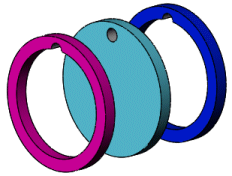 |
 |
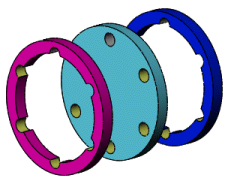 |
| Cut extrude feature applied to all
multibody parts |
Cut extrude feature using circular
pattern applied to single body |
Cut extrude feature using circular
pattern applied to all bodies |
| |
All bodies |
Applies the feature to all bodies every time the feature regenerates. If you add new bodies to the model that are intersected by the feature, these new bodies are also regenerated to include the feature.
|
| |
Selected bodies |
Applies the feature to the bodies you select. If you add new bodies to the model that are intersected by the feature, you need to use Edit Feature to edit the pattern feature, select those bodies, and to add them to the list of selected bodies. If you do not add the new bodies to the list of selected bodies, they remain intact.
|
| |
Auto-select (Available if you click Selected bodies) |
When you first create a model with multibody parts, the feature automatically processes all the relevant intersecting parts. Auto-select is faster than All bodies because it processes only the bodies on the initial list and does not regenerate the entire model. If you click Selected bodies and clear Auto-select, you must select the bodies in the graphics area you want to include.
|
 |
Bodies to Affect (Available if you clear Auto-select) |
Select the bodies to affect in the graphics area.
|
Options
| Vary sketch |
Allows the pattern to change as it repeats.
|
| Geometry pattern |
Creates the pattern using only the geometry (faces and edges) of the features, rather than patterning and solving each instance of the feature. Geometry pattern speeds up the creation and rebuilding of the pattern. You cannot create geometry patterns of features that have faces merged with the rest of the part.
|
| Propagate Visual Properties |
Propagates SOLIDWORKS colors, textures, and cosmetic thread data to all pattern instances.
|
Instances to Vary
This option is only available when you select a feature for the pattern instance.
Direction Increments
 |
Spacing |
Cumulatively increments the spacing between the centers of the pattern instances. For example, if the spacing between instances in the pattern is 1.5mm, and you enter .3mm for Space Increment, then the second instance is positioned 1.8mm from the first, the third instance is positioned 2.1mm from the second, the fourth instance is positioned 2.4mm from the third, and so forth.
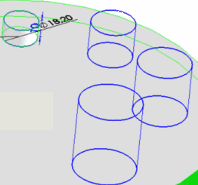 |
| |
Choose Feature dimensions to vary |
Displays dimensions of the seed feature in a table. In the graphics area, click the dimensions of the seed feature to display and populate the table. Adding a value in the Increment column can increase or decrease the size and shape of the feature dimension. |
Modified Instances
 |
Lists the individual instances that have been modified. To modify an individual instance, left-click the instance marker in the graphics area, select Modify Instance. You can enter values to override the spacing and dimensions in the callout.
To remove a modified instance, right-click the instance in the box and select Delete. You can remove all modified instances by right-clicking in the box and selecting Clear All.
|