At times a mate can not be satisfied because the components are already constrained in such a way that they can not move into the mate. The components can be fixed or mated to other components.
Example
The bottom faces of these two blocks are mated to the same plane:
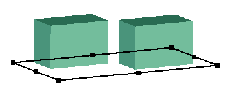
If you add a coincident mate between the side of one block and the side of the other, the blocks can move into the mate:

If you add a coincident mate between the bottom of one block and the top of the other, you get an error. The first block cannot be simultaneously mated to the plane and to the top of the second block, because the bottom of the second block is also mated to the plane.
How MateXpert helps
In this example, when you click Diagnose in MateXpert, the program lists three conflicting mates. These mates are the two Coincident mates to the plane and the bottom face to top face Coincident mate.
When you click on the problem mate, MateXpert tells you that the mated faces are not coincident, and tells you how far apart they are.
How you can fix the problem
Delete, suppress, or edit one of the conflicting mates.
You can also use mate callouts and View Mate Errors to help identify and resolve mating problems.
See View Mate Errors Window.