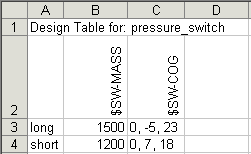You can configure values that you assign for mass, center of mass, and moments of inertia in parts and assemblies.
Manual Method
In the Override Mass Properties dialog box, you can assign values for mass, center of mass, and moments of inertia to override the calculated values. This is useful when you create a simplified representation of a component, and want to assign the correct mass and center of mass to the model. When you specify values, you can assign them to This configuration, All configurations, or Specify configurations.
Design Table
In design tables, you can assign values for mass and center of mass. The column headers in a design table for assigning mass and center of mass use this syntax:
$SW-MASS
$SW-COG
The column headers are not case sensitive.
In the table body cells, type the value for mass. Type the value for center of mass in the format
x
,
y
,
z
. If these fields are left blank for a configuration, then the calculated mass properties are used. If you assign values in the design table, then later clear the check box in the Override Mass Properties dialog box, the fields clear in the design table.
When you specify values, be sure to use the system of units specified in the Mass Property Options dialog box.
Example of a design table that controls mass and center of mass: