You can specify numeric input as you create lines, rectangles, circles, and arcs.
To enable numeric input, right-click in a sketch and click Sketch Numeric Input  .
.
You can also click and select Enable on screen numeric input on entity creation
To specify numeric input:
-
In a sketch, click Corner Rectangle
 (Sketch toolbar) or .
(Sketch toolbar) or .
- Click and release to start the rectangle, and then move the pointer.
Fields appear for each side of the rectangle. One field is ready to accept numerical input.
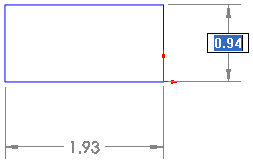
- Type 1, and then press Tab in a 2D sketch, or Shift Tab in a 3D sketch.
The width is set to 1 and focus changes to the other side.
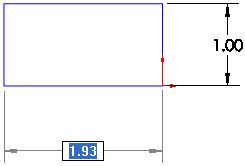
- Type 2, and then press Enter.
The rectangle is sized to the length you specified and the numeric fields disappear.