When you mirror a sheet metal part or component, you can include the sheet metal information in the mirrored model. This is helpful when you create drawings with flat patterns.
To include sheet metal information in a mirrored part:
- Open install_dir\samples\whatsnew\sheetmetal\mirror_part.sldprt.
- Select the face shown.
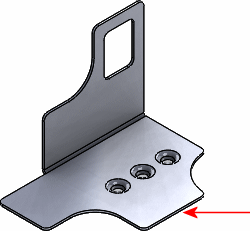
- Click .
- In the PropertyManager, under Transfer, select:
- Sheet metal information. Transfers the sheet metal and flat pattern information from the original part to the mirrored part, such as fixed face, grain direction, bend lines, and bounding box.
- Unlocked properties. Lets you edit the sheet metal definition in the mirrored part, which will update the cut list properties. This applies only to new feature properties, not the imported mirrored body.
- Click
 .
.
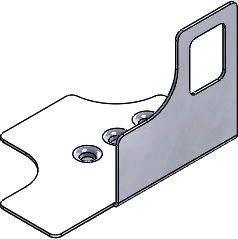
The part is mirrored and retains the sheet metal information from the original part.