Inferencing displays relations by means of dotted inferencing lines, pointer display, and highlighted cues such as endpoints and midpoints.
Inferencing lines work together with pointers, Sketch Snaps, and relations to graphically display how sketch entities affect each other.
Inferencing Lines
Inferencing lines are dotted lines that appear as you sketch, displaying relations between the pointer and existing sketch entities (or model geometry). When your pointer approaches highlighted cues such as midpoints, the inferencing lines guide you relative to existing sketch entities.
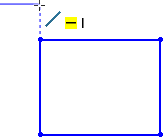
Video: Inferencing
Pointers
The pointer display indicates when the pointer is over a geometric relation (an intersection, for example), what tool is active (line or circle), and dimensions (angle and radius of an arc). If the pointer displays a relation (such as  for a horizontal relation), and you click to accept the sketch entity while the relation is displayed, the relation is added automatically to the entity.
for a horizontal relation), and you click to accept the sketch entity while the relation is displayed, the relation is added automatically to the entity.
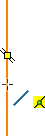 |
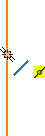 |
A midpoint highlights and the pointer shows that a coincident relation  is possible at its current position. is possible at its current position. |
The midpoint has changed color and the pointer shows that it recognizes the midpoint  . . |
Video: Pointers Inferencing
You can turn off automatic relations. Click .
Relations are not displayed if Enable snapping is cleared. When you clear Enable snapping, it also clears Automatic Relations.
Sketch Snaps
Sketch Snaps are on by default. As you sketch, Sketch Snaps icons are displayed. To clear Sketch Snaps, click and clear Enable snapping.
You can use Quick Snaps to display individual Sketch Snaps even if Enable snapping is cleared. Quick Snaps focus on one particular operation while the current sketch tool is active. To use Quick Snaps, right-click in an active sketch, select Quick Snaps, and choose the appropriate Sketch Snap.
Video: Sketch Snaps
Relations
In addition to Sketch Snaps, you can display icons that represent relations between sketch entities. As you sketch, the entities display icons that represent Sketch Snaps; once you click to indicate a sketch entity is done, relations are displayed. To display relations, select .
Video: Relations