In assemblies, when you mirror a component, you add the mirror as another instance of the component, positioned symmetrically about a plane.
Creating a mirrored instance is most useful for symmetrical components.
| Before mirror |
|---|
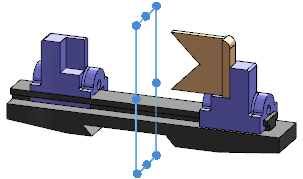 |
| After mirror |
|---|
 |
To create a mirrored instance and specify its orientation:
-
In an open assembly document, click Mirror Components
 (Assembly
toolbar) or .
(Assembly
toolbar) or .
- In the PropertyManager, under Selections:
- For Mirror plane, select a plane or planar face as the entity to mirror about.
- For Components to Mirror, select one or more components to mirror.
- Click Next
 .
.
- On the Step2: Set Orientation page of the PropertyManager, under Orient components, select a component for which you want to add a mirrored instance.
- Under Mirror type, click Center of mass or Bounding box center.
Locating the mirrored components by the bounding box center is typically more desirable for asymmetric components because the bounding box is unaffected by the components' features.
-
Click Reorient
 and
and
 to cycle through the four possible orientations.
to cycle through the four possible orientations.
-
Click
 .
.
The PropertyManager closes and new instances of the components are added to the assembly, mirrored about the plane you selected. A
MirrorComponent

feature is added to the FeatureManager design tree.