In Assembly Visualization, value bars help you to visualize and compare the value of the sorting property for each component.
Value bars are available only for numerical properties. When the value bars are on, the component with the highest value displays the longest bar. You can set the length of the bars to be calculated relative to the highest-value component or relative to the entire assembly.
-
To turn the value bars on or off:
On the
Assembly Visualization tab

, click
Show/Hide Value Bars

/

.
| Shown |
Hidden |
|---|
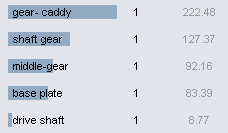 |
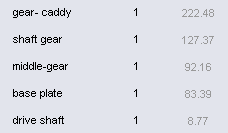 |
-
To set the method for calculating the length of the value bars:
Click the arrow
 to the right of the column headers, click Value Bars, and then click one of the following:
to the right of the column headers, click Value Bars, and then click one of the following:
|
Component Driven
|
Calculates length as a percentage of the value for the highest-value component.
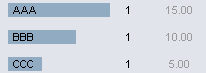
|
|
Assembly Driven
|
Calculates length as a percentage of the value for the entire assembly.
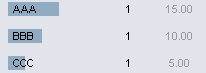
|