You can filter the Assembly Visualization list by text and by component show/hide state.
-
To filter the list by text, type text in the filter field
 at the top of the Assembly Visualization tab
at the top of the Assembly Visualization tab  .
.
Only those components whose name contains that text are shown in the list and in the graphics area.
Click

in the filter field to clear the filter.
-
To filter out components that are in the hidden state, click the down arrow and click Filter Hidden Components.
Components that are in the hidden state disappear from the list. Because those components were already hidden in the graphics area, the graphics area does not change.
| Unfiltered |
Filtered |
|---|
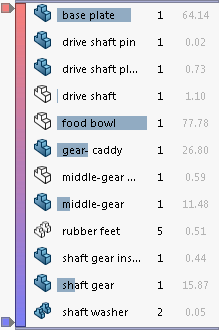 |
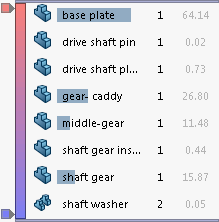 |
Click the down arrow and clear Filter Hidden Components to return hidden components to the list.