You can change the background of a template by choosing from a selection of backgrounds or using one of your own. For example:
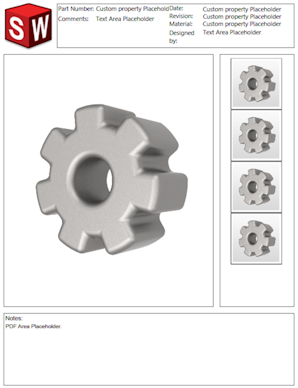 |
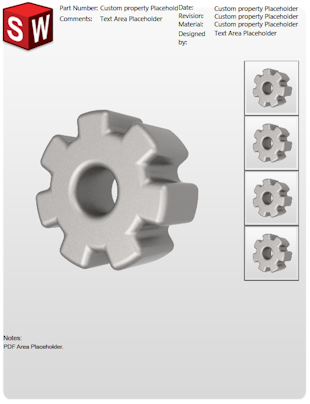 |
| Initial Background |
Modified Background |
To change the template background:
The template background changes to the new image.