|
Aspect Ratio
|
Displays a mesh quality plot showing the aspect ratio for each element. By increasing the Minimum Value, you can isolate the bad quality elements.
|
The aspect ratio is defined as the ratio of the circumscribed circle versus the inscribed circle of the element.
|
|
EquiAngleSkew
|
equiangle skew = 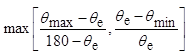 |
- θmax = largest angle of element
- θmin = smallest angle of element
- θe = 60º for tetrahedra elements, 90º for hexahedra elements.
|
|
|
Twist
|
A square face is split into two triangles. The angle of normal vectors from the two triangles is the angle of twist.
|