 |
Select a position |
Select an edge or face to position the hook. The position is created as a point in a 3D sketch and defines the center of the leading edge of the hook's base.To position the snap hook, do one of the following: - Edit the 3D sketch, then dimension the point.
-
To place the snap hook at an exact predefined location, before or after you create the snap hook, create a sketch with a point at the desired location, then select that point for Select a position
 . .
You cannot edit the point during feature creation.
|
 |
Define vertical direction |
Select a face, edge, or axis to define the vertical direction of the hook. Select Reverse direction if necessary. |
 |
Define hook direction |
Select a face, edge, or axis to define the direction of the hook. Select Reverse direction if necessary.
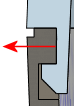
|
 |
Select mating face for hook body (Available when you select a face for Select a position  ) ) |
Select a face to which you mate the body of the hook.
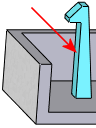 |
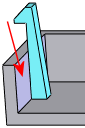 |
| Before mate. Hook face to mate shown. |
After mate. Selected mating face shown. |
|
| |
Enter body height |
Activates the Body Height setting under Snap Hook Data. Sets the height of the snap hook from the entity selected in Select a position to the bottom of the hook lip.
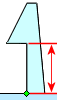
|
| |
Select mating face (for hook bottom) |
Activates the Select mating face  box for the bottom of the hook, and deactivates the Body height setting under Snap Hook Data. box for the bottom of the hook, and deactivates the Body height setting under Snap Hook Data. |
 |
Select mating face |
Select a face to which you mate the bottom of the hook. The body height is automatically calculated.
In the image, the mating face is the top of the extrude, shown by the arrow. The Body height is automatically calculated based on the mating face.
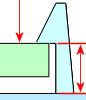
|