Splines sketched on surfaces include standard spline attributes, as well as the following capabilities:
- Add and drag points along the surface.
- Generate a preview that is automatically smoothed through the points.
- Span multiple faces regardless of continuity.
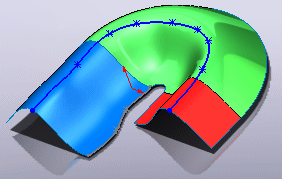
- Update if model geometry is updated (unless the splines are constrained).
All spline points are bounded to the surface on which they are sketched.
You can move the points on the spline to different faces by dragging the points, but not by dragging the curve itself. You can also use handles and apply constraints to edit the curve.
Use splines on surfaces with:
- Part and mold design, where surface splines enable you to create more visually accurate parting lines or transition lines.
- Complex sweeps, where surface splines facilitate creating guide curves bounded to surface geometry.