To open the Display/Delete Relations PropertyManager:
Click Display/Delete Relations  (Dimensions/Relations toolbar) or .
(Dimensions/Relations toolbar) or .
Relations
When you select a relation from the list, the appropriate sketch entities are highlighted in the graphics area, along with the icons representing that relation. If Sketch Relations () is selected, all icons are displayed, but the icons for the highlighted relation appear in a different color.
Example of highlighted relations:
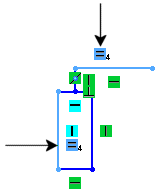
| |
Filter |
Specifies which relations to display. Select one of the following:
|
All in this sketch
|
|
|
Dangling
|
|
|
Over Defining/Not Solved
|
|
|
External
|
|
|
Defined In Context
|
|
|
Locked
|
|
|
Broken
|
|
|
Selected Entities
|
Displays the names of entities you select in the sketch.
|
|
 |
Relations |
Displays existing relations based on the selected Filter. When you select a relation from the list, the names of the related entities are displayed under Entities and the sketch entity is highlighted in the graphics area. The status of external references is displayed the same as in the FeatureManager design tree.
|
 |
Information |
Displays the status of the selected sketch entity. If the relation was created within the context of an assembly, the status can be Broken or Locked. |
| |
Suppressed |
Suppresses the relation for the current configuration. The name of the relation turns gray and the Information status changes (from Satisfied to Driven, for example). |
 |
Undo last relation change |
Deletes or replaces the last action. |
| |
Delete and Delete All |
Deletes the selected relations or deletes all the relations. |
Entities
| |
Entities used in the selected relation |
|
Entity
|
Lists each selected sketch entity in Relations.
|
|
Status
|
Displays the status of the selected sketch entity, such as Fully Defined, Under Defined, and so on.
|
|
Defined In
|
Displays the location where the entity is defined, such as Current Sketch, Same Model, or External Model.
|
Information for external entities in assemblies:
|
Entity
|
Displays the entity name for sketch entities in the Same Model or External Model.
|
|
Owner
|
Displays the part to which the sketch entity belongs.
|
|
Owner and Assembly
|
Displays the name of the top-level assembly where the relation was created for sketch entities in an External Model.
|
|
| |
Replace |
Replaces the selected entity with another entity. In the graphics area, select an entity for Entity to replace the one selected above, and click Replace. If the replacement is not appropriate, the status is Invalid. |
 |
Undo last relation change |
Undoes the last Replace action. |
Configurations
For models with multiple configurations, you can apply the selected relations to This configuration, All configurations, or Specify configurations. If you select Specify configurations, select configurations in the Configurations list. Click All to select all the configurations in the list. Click Reset to reset the selections to the original settings.
Options
| Show PropertyManager when the sketch becomes over defined or unsolvable |
Displays the appropriate PropertyManager, such as Circle, so you can edit the sketch. |
If the sketch is over-defined you can also use SketchXpert to diagnose the problem and display different solutions.