Specify document-level units properties. Available for all document types.
To open this page:
With a document open, do one of the following:
- In the status bar, click Unit System, then click Edit Document Units.
- Click
Options
 (Standard toolbar). On the Document Properties tab, select Units.
(Standard toolbar). On the Document Properties tab, select Units.
If you use small units such as angstroms, nanometers, microns, mils, or microinches, it is helpful to create templates as the basis for documents that use the units. The templates could include settings such as:
- Grid spacing
- Dimension witness line gap and bent leader length
- Dimension offset distances
- Note bent leader length
- Balloon bent leader length
- Arrow size
- Text scale and Always display text at the same size
- Material density
To save a document as a template:
- Click .
- Navigate to the location of your SOLIDWORKS templates.
The default location is C:\ProgramData\SOLIDWORKS\SOLIDWORKS version\templates\.
- For Save as type, select the appropriate template type for your document.
For example, for a part, select Part Templates (*.prtdot).
- Click Save.
Unit system
Sets the document-level units and precision to a standard system or lets you modify units.
Standard systems are:
- MKS (meter, kilogram, second)
- CGS (centimeter, gram, second)
- MMGS (millimeter, gram, second)
- IPS (inch, pound, second)
Click Custom to modify units in the table.
You can change the unit system without opening Document Properties - Units. In the status bar, click Unit System, then click a unit system.
Basic Units
Displays document-level dimension units.
- Length
| Units |
Decimals |
Fractions |
More |
|---|
Determined by your Unit system selection.
|
Based on selection, displays from two to eight decimal places. None displays no decimal places.
|
An integer for the denominator, between 2 and 256.
For inches, mils, microinches, or feet and inches, only.
|
|
Round to Nearest Fraction
|
Overrides decimal rounding for fraction displays.
|
|
Convert from 2'4" to 2'-4"
|
Displays feet - inches when you import from the feet inches format.
|
|
- Dual Dimension Length
| Units |
Decimals |
Fractions |
More |
|---|
| Click the list to modify. |
Based on selection, displays from two to eight decimal places. None displays no decimal places.
|
An integer for the denominator, between 2 and 256.
For inches, mils, microinches, or feet and inches, only.
|
|
Round to Nearest Fraction
|
Overrides decimal rounding for fraction displays.
|
|
Convert from 2'4" to 2'-4"
|
Displays feet - inches when you import from the feet inches format.
|
|
- Angle
| Units |
Decimals |
Fractions |
More |
|---|
| Click the list to modify. |
For degrees or radians only.
Based on selection, displays from two to eight decimal places. None displays no decimal places.
|
|
|
Basic Unit Examples
| Decimal inches
|
 |
| Fractional inches |
 |
| Convert from 2'4" to 2'-4" |
 |
| Dual Dimension Length |
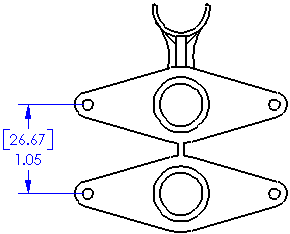 |
| Degrees Minutes Seconds |
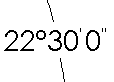 |
| Radians |
 |
Mass/Section Properties
Displays the document-level length, mass, and density properties that appear in the Mass Properties or Section Properties PropertyManager as determined by your Unit system selection. In addition, these properties specify units used in SimulationXpress.
To modify units, from Unit system, select Custom.
| Type |
Units |
Decimals |
|---|
| Length |
The length units used for volume, surface area, center of mass, and other mass or section properties that depend on length. For example, for Length in inches, surface area units are in square inches. |
Based on selection, displays from two to eight decimal places. None displays no decimal places.
|
| Mass |
The mass units used for density and other mass or section properties that depend on mass. |
| Per Unit Volume |
The volume units used for density. For example, for Mass in grams and Per Unit Volume in cubic centimeters, density units are in grams per cubic centimeter.
|
Motion Units (Assemblies Only)
Displays document-level units for time, force, power, and energy for motion study results and features as determined by your Unit system selection.
| Decimals |
Based on selection, displays from two to eight decimal places. None displays no decimal places.
|
Decimal rounding
Provides control over decimal rounding in dimensions.
The rounding options are:
|
Round half away from zero
|
Rounding method where 5 rounds the previous digit up. For example, 46.15 at one decimal place becomes 46.2.
|
|
Round half towards zero
|
Rounding method where 5 keeps the previous digit unchanged. For example, 46.15 at one decimal place becomes 46.1.
|
|
Round half to even
|
Rounding method where 5 is the removed digit. When the previous digit is even, the digit remains unchanged. For
example, 46.25 at one decimal place becomes 46.2. When the
previous digit is odd, the digit is rounded up to the next even
number. This method is also referred to as Statistician's
Rounding. For example, 46.15 at one decimal place becomes
46.2.
|
|
Truncate without rounding
|
Method that removes digits without rounding. For example, 46.19 at one decimal place becomes 46.1.
|
|
Only apply rounding method to dimensions
|
(Parts and Assemblies only). When selected, this option applies the rounding rule to dimensions and their tolerances, including dimensions whose values are derived from equations. When cleared, this option applies the rounding rule to any numeric display where rounding occurs, including dialog boxes, such as Mass Properties.
|