You create exploded views in multibody parts by selecting and dragging solid bodies in the graphics area, creating one or more explode steps.
To create an exploded view:
-
Click Exploded
View
 (Assembly toolbar) or .
(Assembly toolbar) or .
- Select one or more solid bodies to include in the first explode step.
In the PropertyManager, the bodies appear in
Bodies of the exploded step 
. A triad appears in the graphics
area.
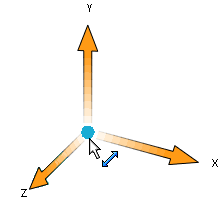
To move or align the triad:
- Drag the center ball to drag the triad
freely.
- Alt + drag the center
ball or an arm and drop it on an edge or face to align the
triad with the edge or face.
- Right-click the center ball and select
Align to or
Align with Component
Origin.
- Drag a triad arm to explode the solid bodies.
The explode step appears under Explode Steps.
- Under Settings, click Done.
The PropertyManager clears and is ready for the next explode step.
-
Create more explode steps as needed, then click
 .
.
The exploded view feature,
Exploded View

, appears in the ConfigurationManager under the
configuration in which the exploded view was created. Each configuration can
have multiple exploded views.
You can copy an
exploded view from the active configuration to another configuration by
dragging
Exploded
View

in the ConfigurationManager. You can access the
copy of the exploded view when you activate the second
configuration.