In an assembly with a series of aligned holes, the design may call for a number
of short fasteners or one long fastener. Smart
Fasteners automatically assign a single long fastener to the hole
series. You can then split the hole series into multiple series, each with its own
fastener.
To split the series, you must have separate hole features within the series. For example, you cannot split a series of holes formed from an assembly-level hole feature, since that is a single feature.
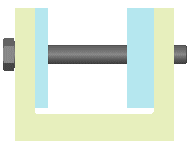 |
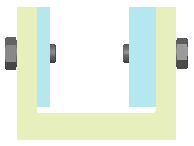 |
| Single fastener assigned to hole series.
|
Hole series split. New fastener lengths.
|
To split a hole series: