| Cut direction |
|
Add vertical break line
|

|
|
Add horizontal break line
|

|
|
| Gap size |
Sets the amount of space between the gap. |
| Break line style |
|
Straight Cut
|

|
|
Curve Cut
|

|
|
Zig Zag Cut
|

|
|
Small Zig Zag Cut
|

|
|
Jagged Cut
|
 Move the Shape Intensity slider to change the intensity of the jagged edges. Move the Shape Intensity slider to change the intensity of the jagged edges.
|
|
| Break sketch blocks |
Select to clip the sketch blocks. |
| |
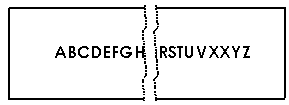 |
| |
Break sketch
blocks selected |
| |
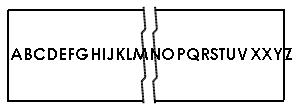 |
| |
Break sketch
blocks cleared |