You
can search for models in the 3DEXPERIENCE platform, using 3DSearch and open
them. You can reserve or lock models to prevent other users from using the same file at the
same time.
To open
and reserve
models in MySession:
-
In the Search box, enter the
search terms
for the model and press Enter.
The 3DSearch app opens and displays
the results.
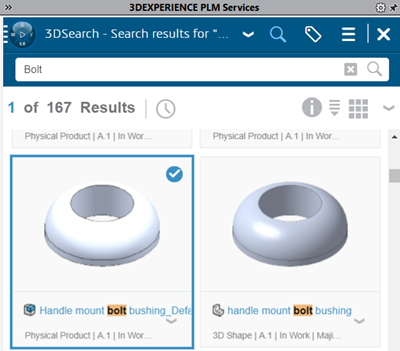
-
From the search results,
select
a
model, and
click
the
down
arrow to select the following choices:
| Option |
Description |
|---|
| Preview |
Lets you preview models in 3DPlay. |
| Relations |
Displays
the relations and dependencies models using the Relations widget. |
| Open |
Opens
models
in the graphics area. |
| Open With |
Opens models in the following widgets:
- 3DMarkup
- Issue Management
- Product Explorer
|
-
Select Open or drag the
model to the graphics area.
-
In the top bar, click the
down
arrow to return to MySession.
-
Right-click the model and select Reserve.
For details, see Opening SOLIDWORKS Data in Dassault
Systèmes User Assistance. Access to Dassault Systèmes User Assistance requires 3DEXPERIENCE credentials.