Viewports
You can view models through one, two, or four viewports.
|
To open four viewports:
Click Four
View  (Standard Views toolbar) or Window,
Viewport, Four
View. (Standard Views toolbar) or Window,
Viewport, Four
View. |
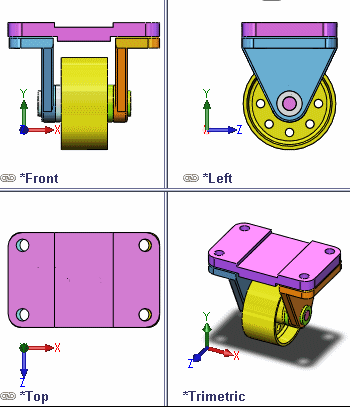
|
You can choose the following viewport arrangements
from the Window menu or the Standard Views
toolbar:
|
|
Tooltip |
Views Displayed |
|

|
Single View |
User-specified |
|

|
Two View - Horizontal |
Front and Top |
|

|
Two View - Vertical |
Front and Right |
|

|
Four View |
Front, Right, Top, and Trimetric (Third Angle), or Front, Left, Top,
and Trimetric (First Angle). Specify First
Angle or Third Angle in
Tools, Options,
System Options, Display/Selection. |
The lower left corner
of each viewport displays the current orientation.
To choose a different
orientation, click the View Orientation
 (Heads-up
View toolbar).
(Heads-up
View toolbar).
When you switch from
multiple viewports back to a single viewport, the model displays the orientation
of the active viewport. If you then switch back to multiple viewports,
the orientations are the defaults again.
You can change the
orientation or rotation of a model in any viewport independently as long
as the viewports are not linked.
You can link orthogonal views. Non-orthogonal
views (such as Isometric, Trimetric, etc. or custom orientations)
are not linked.
To link orthogonal views:
Click Link
Views  (Standard Views toolbar) or Window,
Viewport, Link
Views.
(Standard Views toolbar) or Window,
Viewport, Link
Views.
The  icon on the flyout View pop-up menu indicates linked viewports.
icon on the flyout View pop-up menu indicates linked viewports.
Functionality with linked views:
Zooming and panning
are linked for all orthogonal views.
View rotation using
the pointer is not available.
If you rotate a view
out of its orthogonal orientation, the view is no longer linked.
If linked views is
on and you rotate a view into orthogonal orientation, the view becomes
linked.