Callouts and Handles
Callouts
Callouts are text-filled boxes that appear in the graphics area when
you use certain tools. Callouts help you easily distinguish between different
entities. For example, these callouts show the sweep profile and the sweep
path. You can drag these callouts to reposition them, but you cannot use
them to change any properties of the entity to which they refer.
Some callouts, such as those for chamfers, display figures that you
can edit to manipulate the size of the entity.
|
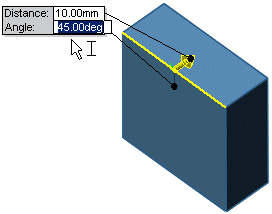
|
|
In this example, you can edit the callout in the graphics
area. |
Handles
Handles allow you to dynamically click, move, and set certain parameters
without leaving the graphics area. The handle color is set in Tools,
Options, System
Options, Colors, in the
System colors box. Active handles
are the Highlight color. Inactive
handles are the Inactive Entities
color.
Handles span the length of extrusions. Drag
the handle to the desired extrude depth, and the handle spans that length.
You can also drag the pointer (instead of the handle) to the desired
extrude depth. Click the handle, then drag the pointer in either direction.
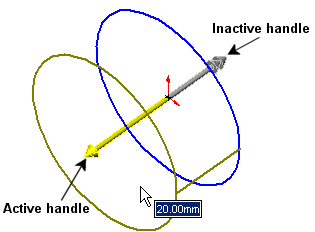
One handle has one arrow head, and the other handle has two arrow heads,
to help you see which direction the handle applies to.
Related Topics
Sketch Relations Callouts