Aligning Views
You can change the alignment of views that are not aligned by default,
or views whose alignment you have broken. You can also break view alignments
and return alignments to their defaults.
Alignment is automatically created
for standard 3 views, section views, aligned section views, auxiliary
views, and projected views.
Align
Drawing View keeps related drawing views aligned to one another
by limiting movement. When you drag a view, dashed lines appear to show
existing alignment conditions. You can add or remove alignment from any
view.
To align one drawing view to another:
-
Select a drawing view, and click Tools, Align Drawing View, Horizontal
To Another View or Vertical To
Another View.
- or -
Right-click a drawing view, select Alignment,
then select one of the following options:
The pointer changes to  .
.
-
Select the view to which you want to align.
The model origins or drawing view centers of the views are aligned
along the chosen direction. The alignment is maintained if you move the
reference view.
You can also use an edge of the
model to orient the view.
To align a drawing view to a model edge:
Select a linear
model edge in a drawing view.
-
Click Tools,
Align Drawing View, Horizontal
Edge or Vertical Edge.
The view rotates until the selected
edge is oriented horizontally or vertically.
|
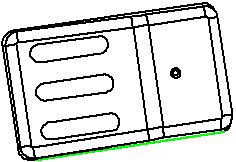
|
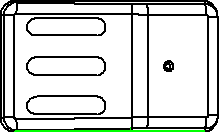
|
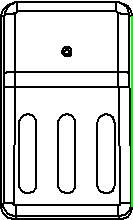
|
|
Original view |
Aligned by horizontal edge |
Aligned by vertical edge |
If any views are projected
from a view that you rotate this way, the projected views update to maintain
their projection.
For additional methods
of rotating views, see Rotating Views.
To break a view’s alignment:
For views that are aligned, you can break the alignment and move
the views independently. Right-click inside the view boundary, and select
Alignment,
Break Alignment, or click Tools, Align Drawing View,
Break Alignment.
To break
a view’s alignment while placing the view:
Press Ctrl
as you place the view.
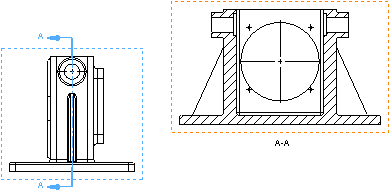
To return a view to its default alignment:
You can return a view whose alignment
you have broken to its original alignment. Right-click inside the view
boundary, and select Alignment, Default Alignment or click Tools, Align Drawing View,
Default Alignment.