Loft Overview
Loft creates a feature by making
transitions between profiles. A loft can be a base, boss, cut, or surface.
You create a loft using two or more profiles. Only the first, last, or
first and last profiles can be points. All sketch entities, including
guide curves and profiles, can be contained in a single 3D sketch.
 For a solid loft,
the first and last profiles must be model faces or faces created by split
lines, planar profiles, or surfaces.
For a solid loft,
the first and last profiles must be model faces or faces created by split
lines, planar profiles, or surfaces.
To create lofts:
Do one
of the following:
Click
Lofted Boss/Base  on the Features toolbar, or click Insert,
Boss/Base, Loft.
on the Features toolbar, or click Insert,
Boss/Base, Loft.
Click
Lofted Cut  on the
Features toolbar, or click Insert,
Cut, Loft.
on the
Features toolbar, or click Insert,
Cut, Loft.
Click
Lofted Surface  on
the Surfaces toolbar, or click Insert,
Surface, Loft.
on
the Surfaces toolbar, or click Insert,
Surface, Loft.
Set the options in the PropertyManager.
Manipulate
the loft these ways:
Synchronize
loft profiles.
Drag
3D sketch geometry to change the feature's shape when you create
or edit a loft.
Add, position, and edit new
loft sections.
Create a loft to a point, even if the point
is part of a sketch containing other sketch entities. 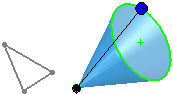
View the loft using zebra stripes
as you create it.
Place the pointer on the loft, open the shortcut menu, and select
Zebra stripes preview.
When you create another sweep, loft, or add a loft section, the zebra
stripes display. Use the shortcut menu to clear Zebra
stripes preview.
View the loft using a mesh preview.
Right-click and toggle between a Transparent Preview
and an Opaque Preview of the loft.
Click OK  .
.