Fixing Renaming Errors
Using SolidWorks Explorer, you can fix renaming errors. For example,
perhaps you did one or all of the following:
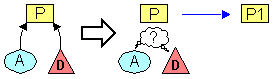
You missed some assembly A
and drawing D documents that referenced
the part P because you forgot
to look on a network drive.
You may not be sure of what assemblies used the
old part, so you don’t know which assembly documents to open.
To fix these renaming errors, do the following:
In Windows Explorer, make a copy of the newly
renamed part P1. Give the copy
the old part name P.
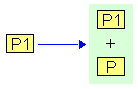
In SolidWorks Explorer, select the copy of the
part document (the one with the old part name P)
and select SolidWorks Replace
 on the Mini Toolbar.
on the Mini Toolbar.
In the Replace
Document dialog box:
Browse to the newly renamed part P1,
then click Open.
Select Update
where used.
SolidWorks Explorer finds all documents that
reference the old part name P,
and displays them in Update where used.

Select documents from the list to update their
references.
Click OK.
SolidWorks Explorer updates all the documents
so they now reference the newly renamed part, P1.
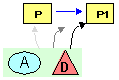
Right-click the copy
of the part document with the old part name P,
and select Delete.