Import Diagnostics PropertyManager
Import
Diagnostics repairs imported models.
Messages
in the PropertyManager inform you of the model status and the results
of actions.
Select
a face or gap in the lists to see the fault highlighted in the graphics
area.
Tooltips
explain the fault (Self-intersecting
face, for example).
You can
add faces to the list of faces so that Attempt
to Heal All will simplify them.
To repair a model:
Click Attempt to Heal All.
If faults
remain, repair faulty faces first. Right-click a face in the list and
select from the menu.
Repair
gaps last. Right-click a gap in the list and select from the menu.
Analyze Problem
Faulty faces
[n]
The number of faulty faces is reported. As faces are repaired, the icon
is replaced by  , or they are removed from the list and the
number decrements. Select a face in the graphics area to add it to the
list. Although the face is not faulty, the diagnostic procedure might
simplify its geometry.
, or they are removed from the list and the
number decrements. Select a face in the graphics area to add it to the
list. Although the face is not faulty, the diagnostic procedure might
simplify its geometry.
 Face<n>. The faulty faces are numbered
sequentially.
Face<n>. The faulty faces are numbered
sequentially.
When you right-click a face, you can select:
Repair Face.
Delete Face.
If a face has too many faults to repair, you can delete the face and insert
a new face in the gap.
Re-check Face.
Diagnose this face only and display the results.
What's Wrong?
Display the tooltip in a dialog box.
Zoom to Selection.
Invert Zoom to
Selection. Zoom to the opposite side of the faulty face.
Color.
Edit the color of a selected face in a dialog box.
Remove Face from
List.
Gaps between faces
[n] The number of gaps is reported. As
gaps are repaired, they are removed from the list and the number decrements.
 Gap<n>[n].
The gaps are numbered sequentially and the number of sides is reported.
Gap<n>[n].
The gaps are numbered sequentially and the number of sides is reported.
When you right-click a gap, you can select:
Heal Gap.
Attempts to adjust the faces around the gap or else knits a new face into
the gap.
Remove Gap.
Removes every face adjacent to the gap.
Zoom to Selection.
Invert Zoom to
Selection. Zooms to the opposite side of the gap.
Gap Closer.
A tool with handles for manually repairing gaps. Gaps can include extraneous
tabs.
|
To use the Gap Closer:
Right-click a gap in the list and select Gap Closer. In the graphics area, drag the gap edge handle
 with
the pointer with
the pointer  to the side of another edge (not the handle). to the side of another edge (not the handle). When the original edge turns green, right-click
in the graphics area or the PropertyManager and select Finish
Gap Closer. |
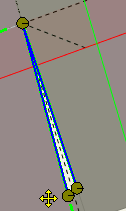 
|