Assembly Constraints PropertyManager
The third step in creating a TolAnalyst study is to define how each
part is constrained in the simplified assembly.
Assembly constraints are analogous to mates. Constraints are derived
by the relationships between DimXpert
features whereas mates are derived by the relationships between
geometric entities. Additionally, constraints are applied in sequence,
which can play an important role and have significant impact on the results.

Constraint Callouts
Use the constraint callouts to set constraints. The constraint callout
 shows the constraint type followed by the feature to
constrain. Only applicable constraint types are available.
shows the constraint type followed by the feature to
constrain. Only applicable constraint types are available.
For example a coincident constraint applied to Plane1 appears as  Plane1. Click 1, 2,
or 3 to apply constraints in sequence
on a primary (1), secondary (2), and tertiary (3)
basis, much like the specification of datums in a feature control frame.
Plane1. Click 1, 2,
or 3 to apply constraints in sequence
on a primary (1), secondary (2), and tertiary (3)
basis, much like the specification of datums in a feature control frame.

The constraint types include:
 Coincident
Coincident
 Concentric
Concentric
 Distance
Distance
 Tangent
Tangent
Pattern
To define assembly constraints:
Under Tolerance
Assembly, select a part to constrain in the simplified assembly.
For example, in the following two-part assembly, you selected the part
with a boss as Base part  in Assembly
Sequence. Select the hole plate part to constrain it.
in Assembly
Sequence. Select the hole plate part to constrain it.
 The base part shows as constrained
The base part shows as constrained
 because it is fixed as the origin part.
because it is fixed as the origin part.
The constraint options appear with the primary
(1) constraints enabled. The label
for each constraint is the name of the feature on the selected part.
The constraint options for the hole plate
are:
The plane, which is
coincident with the base of the boss (plane P6)
The four outside planes
(P2, P3,
P4, and P5)
The center bore (Simple
Hole SH1)
The four-hole pattern
(Hole Pattern HP1).
 The constrained feature names
in the callout constraints are abbreviated in this topic. In the actual
user interface, full feature names appear in callouts. For example, P2 and
HP1 are spelled out in the user interface as Plane2
and Hole Pattern1.
The constrained feature names
in the callout constraints are abbreviated in this topic. In the actual
user interface, full feature names appear in callouts. For example, P2 and
HP1 are spelled out in the user interface as Plane2
and Hole Pattern1.
Set the primary constraint
by clicking 1 in the callout constraint
of plane P6.
The constraint is added to the Constraints
list. The constraint callouts in the graphics area display updated primary
and possible secondary constraints, as applicable.
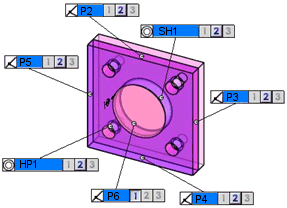
 When you apply a minimum
of one constraint to each part in the simplified assembly, the message
box turns from yellow to green and the
When you apply a minimum
of one constraint to each part in the simplified assembly, the message
box turns from yellow to green and the  button is enabled.
button is enabled.
Set another constraint.
For example, click 2 in the constraint
callout of the center bore (Simple Hole SH1)
to set this as a secondary constraint.
The constraint is added to the Constraints
list. The constraint callouts display updated secondary and possible
tertiary constraints, as applicable.
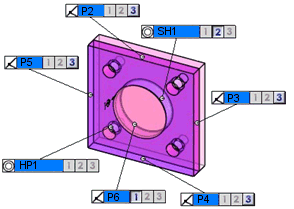
Set a tertiary constraint.
For example, click 3 in the plane
P3 constraint callout.
The constraint is added to the Constraints
list. The constraint callouts display updated tertiary constraints,
as applicable.
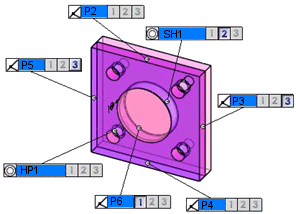
Click  .
.
PropertyManager Options
Constraint Filters
Use the constraint filters to hide or show the constraint types.
Coincident

Concentric

Distance

Tangent

Show Patterns. Shows pattern
constraints. When cleared, the constraints for each instance in the pattern
are displayed.
|
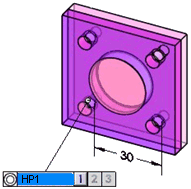
|
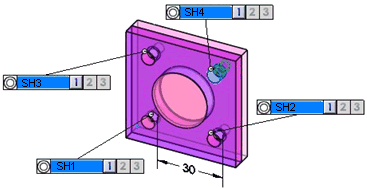
|
|
Show Patterns selected |
Show Patterns
cleared |
Use Smart Filter. Hides constraints
that are not within close proximity to the considered feature.
|
The plug is assembled to the box. |
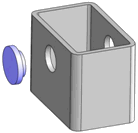
|
|
|
|
|
Smart Filter selected. Only
the options to the near side hole appear for bosses B3
and B4. |
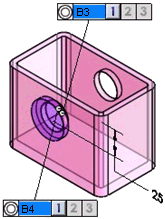
|
|
|
|
|
Smart Filter cleared. The two
boss features of the plug are given concentric constraints for both the
near and far side hole of the box |
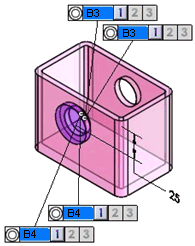
|
Tolerance Assembly
Lists parts and their constraint status.
Constraints
Lists details about the constraints applied per part.
Supported Constraint Pairs
|
|
Boss |
Cone |
Hole* |
Intersect line |
Notch |
Plane |
Slot |
Width |
|
Boss |
X |
X |
X |
- |
- |
- |
X |
X |
|
Cone |
X |
X |
X |
- |
X |
- |
X |
X |
|
Hole* |
X |
X |
X |
- |
X |
- |
X |
X |
|
Intersect line |
- |
- |
- |
X |
- |
X |
- |
- |
|
Notch |
- |
X |
X |
- |
X |
- |
X |
X |
|
Plane |
- |
- |
- |
X |
- |
X |
- |
- |
|
Slot |
- |
X |
X |
- |
X |
- |
X |
X |
|
Width |
- |
X |
X |
- |
X |
- |
X |
X |
 You can apply constraints between patterns
of holes*, notches, or slots.
You can apply constraints between patterns
of holes*, notches, or slots.
*:
Hole includes Cylinder, Counterbore, Countersink, and Simple Holes
Legend:
X:
Supported
-:
Not supported or not applicable