Error Message - Shell Errors
Potential Error Messages
The shell operation failed to complete. One of
the faces may offset into an adjacent face, a small face may need to be
eliminated, or one of the faces may have a radius of curvature which is
smaller than the shell thickness. Please use Tools Check to find the minimum
radius of curvature on appropriate faces. If possible, eliminate any unintended
small faces or edges.
The Thickness value is greater than the Minimum
radius of Curvature. The shell may succeed, but could cause undesirable
results, such as bad geometry. To find the Minimum radius of Curvature,
use Tools, Check.
Potential Reasons for These Error Messages
 Exceptions permit some shell
errors to succeed.
Exceptions permit some shell
errors to succeed. 
|
Shell Error Examples |
|
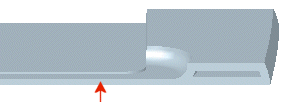
|
Face offsets into adjacent faces.
Shell fails with 1mm thickness setting.
The model thickness at point shown is less than 1mm. The inner face offsets
through the outer face. |
|
|
|
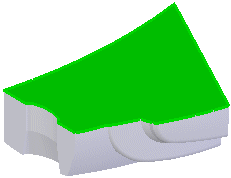
|
Shell thickness exceeds the minimum radius of curvature.
Shell fails because the shell thickness setting exceeds the minimum
radius of curvature for the model. |
|
|
|
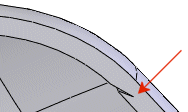
|
Some three-sided surfaces do not shell properly because of problems
solving shells at the vertex. |
|
|
|
|
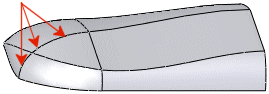
|
Shells can fail when swept cuts using an existing model edge produce
small faces along the resultant edge. |
Potential Fixes and Tips
Potential
Solutions:
Decrease shell thickness so it does not offset
into adjacent faces or exceed the minimum radius of curvature. Use the
Check
 tool on the Tools toolbar to find the minimum radius
of curvature.
tool on the Tools toolbar to find the minimum radius
of curvature.
Add an
extrude feature
that covers the area where the shell offsets through an exterior face.
Recreate the shell, removing all the extrude feature faces plus any model
faces.
Remove unintended small faces or edges.
Use the Offset
Surface  tool on the Surfaces toolbar to offset
surfaces you plan to shell. If you can offset the surfaces, you can probably
shell them. In most cases, offsetting surfaces is testing the minimum
radius of curvature.
tool on the Surfaces toolbar to offset
surfaces you plan to shell. If you can offset the surfaces, you can probably
shell them. In most cases, offsetting surfaces is testing the minimum
radius of curvature.
Cut away
areas of the model to pinpoint the problem area.
Work with the shell suppressed. Shelling complex
parts requires a long time. Suppressing a shell lets you add and subtract
faces from the shell without regenerating it. Work with the shell suppressed
if you know it is going to fail, but you need to work on other parent
features. Unsuppress the shell when you have fixed the problems with the
parent features.
Other References
SolidWorks Online Help topics: