Vent
The Vent PropertyManager appears
when you create a new vent fastening
feature. You must create a sketch of the vent that you want to create,
then set the vent options in the PropertyManager.
The PropertyManager controls these properties:
Boundary
Geometry Properties
|
|
Draft Angle
 . Click Draft On/Off
to apply draft to the boundary, fill-in boundary, plus all ribs and spars.
For vents on planar faces, draft is applied from the sketch plane. . Click Draft On/Off
to apply draft to the boundary, fill-in boundary, plus all ribs and spars.
For vents on planar faces, draft is applied from the sketch plane. Draft inward. Neutral Plane (For non-planar faces only). Select a starting
plane (remains fixed) from which the draft is applied. This can be the
same plane as the sketch plane. |
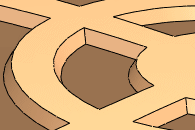
|
Fillet Radius
 . Sets the fillet radius, which is applied to all intersections
between the boundary, ribs, spars, and the fill-in boundary. . Sets the fillet radius, which is applied to all intersections
between the boundary, ribs, spars, and the fill-in boundary.
|
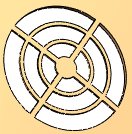
|
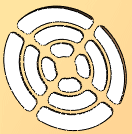
|
|
|
No fillets |
Fillets |
|
|
Flow Area
Area (in
square units). Total available area inside boundary. This value remains
fixed.
Open area
(as percentage of total area). Open area inside boundary for air flow.
This value updates as you add vent entities. Draft, fillets, ribs, spars,
and the fill-in boundary reduce open area.
Ribs
|
|
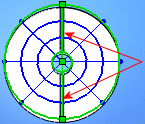
|
 Depth
of ribs. Depth
of ribs.
|

|
 Width
of ribs. Width
of ribs.
|

|
|
|

|
Spars
 You must create at least one rib before you
can create spars.
You must create at least one rib before you
can create spars.
Fill-In Boundary
Favorite
Manage a list of favorites that you can reuse in models.
Apply Defaults/No
Favorite  . Resets to No
Favorite Selected and the default settings.
. Resets to No
Favorite Selected and the default settings.
Add or Update
a Favorite  . To update a favorite, edit the properties,
click
. To update a favorite, edit the properties,
click  , and enter a new or existing name.
, and enter a new or existing name.