Dragging Features
SolidWorks supports several drag operations for features: reordering,
moving, and copying.
Reordering features
You can change the order in which features are rebuilt by dragging them
in the FeatureManager design tree. (As you drag up or down the tree, each
item that you drag over highlights. The feature name that you are moving
drops immediately below the currently highlighted item when you release
the pointer.)
If the reorder operation is legal, a  pointer appears;
if it is not legal, a
pointer appears;
if it is not legal, a  pointer appears.
pointer appears.
 A reorder operation is legal as long as the parent feature
precedes its child feature. See Parent/Child
Relationships.
A reorder operation is legal as long as the parent feature
precedes its child feature. See Parent/Child
Relationships.
You can create
folders in the FeatureManager design tree, and drag features
into the folders.
Example:
|
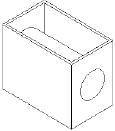
|
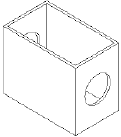
|
|
The Cut-Extrude feature was made before the
Shell feature was added. |
In the Feature Manager design tree, the Shell
feature icon was dragged and dropped before the Cut-Extrude icon. |
Moving and Copying Features
You can move or copy features by dragging them in the model and from
one model to another.
 Features can only be moved if they are not
constrained by dimensions or relations.
Features can only be moved if they are not
constrained by dimensions or relations.
To move a feature to a new place on a
model:
Select Instant3D
 (Features toolbar).
(Features toolbar).
In the graphics area,
select the feature to move.
Use the handles to
drag the feature to its new location.
Example:

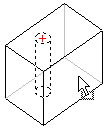
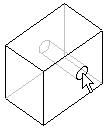
To move more than one feature at a time,
hold down Ctrl as you select the
features.
To create a copy of the feature on a
model:
Point at a planar face on the feature and
hold down the Ctrl key while you
drag the feature. Drop the copy on a planar face of the model.
To copy a feature from one part to another
part:
Related Topics
Dynamic
Feature Editing
Instant3D