Draft Analysis Overview
Designers of plastic parts and mold tooling manufacturers can use the
Draft Analysis tool to check the
correct application of draft to the faces of their part. With draft analysis,
you can verify draft angles, examine angle changes within a face, as well
as locate parting lines, injection, and ejection surfaces in parts.
 You can also perform draft analysis using
the DraftXpert.
You can also perform draft analysis using
the DraftXpert.
Criteria
To perform a draft analysis, specify the following criteria:
Direction of
Pull. Select a planar face, linear edge, or an axis to define the
draw direction. You can adjust the direction of pull by selecting Adjustment triad and dragging
the triad.
-
Face classification. When
selected, the analysis examines each face on the model, based on the draft
angle. When you click Calculate,
each face is displayed in a different color. With this option cleared,
the analysis generates a contour map of the face angles.
NOTE: You must specify both
the Direction of Pull and the
Draft Angle with either type of
analysis.
Reverse Direction
 . Click to change the draw direction.
. Click to change the draw direction.
Draft Angle  . Enter a reference draft angle, and then compare that
reference angle to those currently existing on the model.
. Enter a reference draft angle, and then compare that
reference angle to those currently existing on the model.
Categories
The results displayed when you click Calculate
depend on the type of draft analysis you select. Each time you change
the type of analysis or the parameters, you need to re-calculate.
Face Classification
In the graphics area, each face displays a color based on the Draft angle you selected.
|
Draft analysis results listed under Color Settings are grouped into four
categories, when you specify Face classification: |
Positive draft.
Displays any faces with a positive draft, based on the reference draft
angle you specified. A positive draft means the angle of the face, with
respect to the direction of pull, is more than the reference angle. Negative draft.
Displays any faces with a negative draft, based on the reference draft
angle you specified. A negative draft means the angle of the face, with
respect to the direction of the pull, is less than the negative reference
angle. Requires Draft.
Displays any faces that require correction. These are faces with an angle
greater than the negative reference angle, and less than the positive
reference angle. -
Straddle faces. Displays
any faces that contain both positive and negative types of draft. Typically,
these are faces that requires you to create a split line.
NOTE:
Display colors may vary. The first time you use draft analysis, the system
uses default colors. If you modify the colors, the system will use the
new colors you specified.
|

|
In the examples below, a draft analysis using Face
classification was applied to the model.
|

|
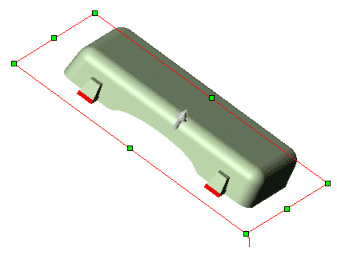
|
|
No draft analysis applied |
Positive draft |
|
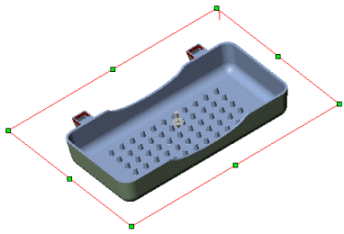
|
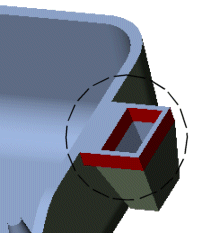
|
|
Negative draft |
Draft required |
Each category includes the following information and capability:
Number of faces included in the category, shown
as the number on the color swatch for that category 
Toggle display using Show
 or Hide
or Hide

Change the default display colors
Save the color classifications with the part when
you click  .
.
Find Steep Faces
This option is used only to analyze
the curved faces on a model where a draft was added. Based on the reference
angle, there are points on a curved face that meet the criteria, and other
points on the curve that do not meet the criteria specified by the reference
angle. On some models that include curved faces, all areas along the curve
may meet or exceed the reference angle. In such cases, selecting Find steep faces will not register any
results, since any point along the curved face meets or exceeds the reference
angle.
Positive
steep faces. Displays any steep faces with a positive draft, based
on the reference draft angle you specified.
Negative
steep faces. Displays any steep faces with a negative draft, based
on the reference draft angle you specified.
Surfaces
When analyzing
the draft for surfaces, an additional Face
classification criterion is added: Surface
faces with draft. Since
a surface includes an inside and an outside face, surface faces are not
added to the numerical part of the classification (Positive
draft and Negative draft).
Surface faces with
draft lists all positive and negative surfaces that include draft.
|
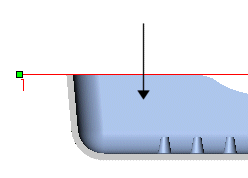
|
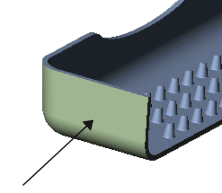
|
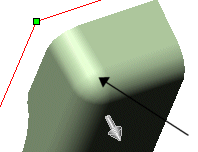
|
|
Negative draft |
Positive draft |
No steep faces,
as all points along curved face are greater than the reference angle |
Color Settings
Clear Face classification to
generate a color contour map. Color contour displays the uniform or graduated
changes within each face on the model as the angle on the face changes.
Based on the reference angle (Draft angle
 ), the scale in the PropertyManager displays a positive
to negative range, with 0 degrees at the center. You can select two display
modes:
), the scale in the PropertyManager displays a positive
to negative range, with 0 degrees at the center. You can select two display
modes:
Uniform display. The uniform display uses three
colors to represent the areas within the faces that have positive draft,
negative draft, and that require draft. You can modify the three colors.
-
Transition display. Select the Gradual
transition check box to display the variations in the angles on
the model where the draft is required.
 You can see the individual faces of the
model during a color contour calculation by specifying Shaded
With Edges
You can see the individual faces of the
model during a color contour calculation by specifying Shaded
With Edges  on the View toolbar.
on the View toolbar.
The next time you analyze a model using color contour, these midrange
values appear as the default.
NOTE: Using either display mode,
move the pointer over an area on the model to display the value of the
draft angle dynamically.
|
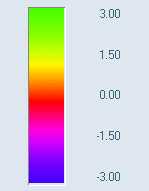
|
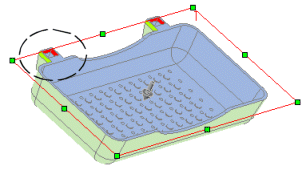
|
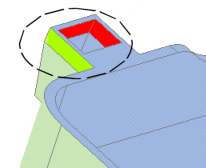
|
|
|
Gradual transition
check box checked. Note the circled area. |
|
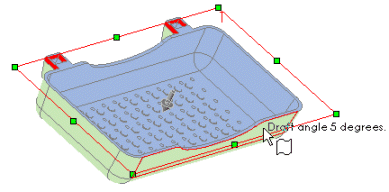
|
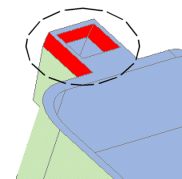
|
|
|
Gradual transition
check box cleared. Note the circled area. |