DimXpert Pattern/Collection PropertyManager
Use the DimXpert Pattern Feature
 tool to create or edit pattern features and collection
features.
tool to create or edit pattern features and collection
features.
To use the DimXpert Pattern Feature tool:
Do one of the following:
Click Pattern
Feature  (DimXpert toolbar) or Tools,
DimXpert, Pattern
Feature.
(DimXpert toolbar) or Tools,
DimXpert, Pattern
Feature.
Right-click a pattern feature in the DimXpertManager
and select Edit Feature.
Select features to add or remove from the pattern
or collection.
The PropertyManager is based on the feature
type: Linked Patterns, Manual
Patterns, or Collection.
Click  .
.
Linked Patterns
When the feature type is a linked pattern, the selection list contains
the SolidWorks features used in its definition. |
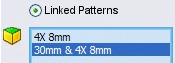
|
|
The example shows a DimXpert pattern of eight holes that are linked
to the two listed SolidWorks features, each having four holes.
Removing one of the two SolidWorks features would reduce the pattern
count to four holes. |

|
|
|
|
Manual Patterns
When the feature is a manual pattern, the selection list contains each
DimXpert feature. |
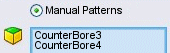
|
|
The example shows a DimXpert pattern of two counterbore holes. You can
add or remove features from the list by selecting them.
When adding features, the selections are filtered to allow only those
matching the type and size of the existing features.
Find all on same face. Facilitates
the selection of new features. Using this option, you can add the two
features on the right hand side of the part in a single selection. |
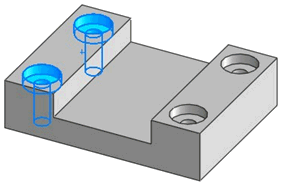
|
|
|
|
Collection
When the feature is a collection, the selection list contains each DimXpert
feature.
|
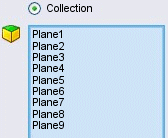
|
|
The example shows a DimXpert feature with nine planes that make up the
outside profile. You can add or remove features using single selection
or the Find all on same face option.
The option applies only to supported hole types, bosses, notches, and
slots. |
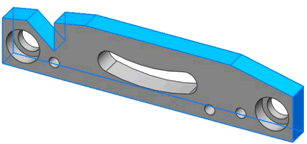
|