Crop View
A crop view focuses on a portion
of a drawing view by hiding all but a defined area. The uncropped portion
is enclosed using a sketch, usually a spline or other closed contour.
You can crop any drawing view except a Detail View or a view from which
a Detail View has been created. Crop
View can save steps because you do not create a new view. For example,
instead of creating a Section View and then a Detail View, then hiding
the unnecessary Section View, you can crop the Section View directly.
To crop a view:
In a drawing view, sketch a closed profile such
as a circle.
-
Click Crop View  on the Drawing toolbar, or click Insert,
Drawing View, Crop.
on the Drawing toolbar, or click Insert,
Drawing View, Crop.
The view outside the profile disappears.
|
A circle is drawn on this Section View |
After cropping, only the view inside the
circle is displayed. |
|
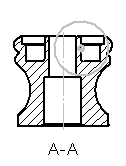
|

|
To edit a Crop View:
Right-click the drawing view in the graphics area
or in the FeatureManager design tree and select Crop
View, Edit Crop.
Edit the profile.
Click Rebuild
 to update the view.
to update the view.
To remove a Crop View:
Right-click the drawing view in the graphics area or in the FeatureManager
design tree and select Crop View,
Remove Crop.
The crop is removed and the view returns to its uncropped state.