Error Message - Check Sketch for Feature
The Check Sketch for Feature
tool examines sketches for errors in contour that might prevent a feature
from being created. It checks for error that are common to all contour
types, and, if you select a feature type, it also checks the contour type
required for the feature type. When errors are diagnosed, the problem
geometry is highlighted.
This example checks a sketch for use in creating a Base Revolve feature.
|
To check a sketch:
In an open sketch, click Tools,
Sketch Tools, Check
Sketch for Feature. For Feature Usage,
select Base Revolve.
Multiple
Disjoint Closed is displayed as the Contour
type.
Click Check. |
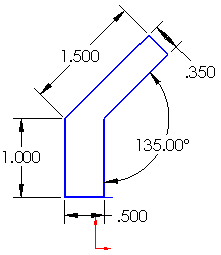
|
|
A diagnostic message is displayed, and the corresponding extraneous
line is highlighted.
The sketch cannot be used
for a feature because an endpoint is wrongly shared by multiple entities.
Delete the highlighted line. Click Check
again. |
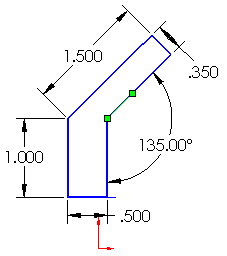
|
|
The same message appears and a different extraneous line is highlighted.
The sketch cannot be used
for a feature because an endpoint is wrongly shared by multiple entities.
Delete the highlighted line. Click Check
again. |
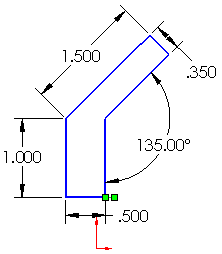
|
|
A new message indicates that the highlighted line is not connected to
the intersecting lines.
The sketch has more than
one open contour.
Trim one end of the line and extend the other
end. Click Check
again. |
 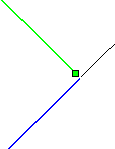 |
|
Now all the errors have been found and corrected.
No problems found. The
sketch contains 1 closed contour(s) and 0 open contour(s).
Click Close. |

|
|
To create the base revolve feature:
Click Revolved
Base/Boss  (Features toolbar) or Insert,
Base/Boss, Revolve. (Features toolbar) or Insert,
Base/Boss, Revolve. Select the line shown as the axis of revolution. |
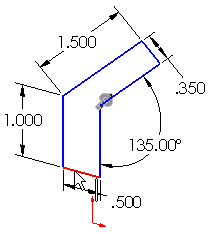
|
Click  to complete the feature. to complete the feature. |
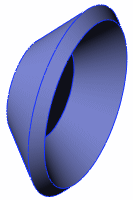
|