You can now set the line thickness used in print settings for drawing documents and templates from the drawing document properties.
To set the thickness of lines printed from drawings:
- Click Options
 (Standard toolbar).
(Standard toolbar).
- Select Line Thickness from the Document Properties tab.
- Set the print line thickness for any displayed thickness setting.
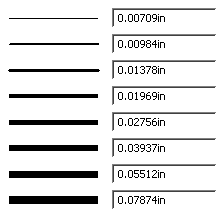
You can modify the printed line thickness for a document when you print by clicking
Line Thickness in the
Print dialog box.