Defining Custom Table or BOM Rows
You can enter custom data in table rows. For example, you can define a row for an item that does not belong to the assembly, such as paint in a BOM.
- Add a new blank row if necessary. See Inserting Columns or Rows in Tables.
- Double-click a cell to enter text or use tools from the Note toolbar to populate the cell.

For example, enter Paint in the PART NUMBER column.
- Click outside the cell to complete editing of the cell.
- Repeat Steps 2 and 3 to populate the other cells in the row as required.
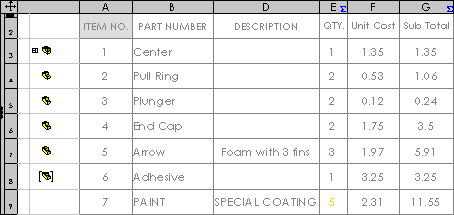
You can also perform this procedure on existing table cell entries.
If the cell entry is linked to a property, you are prompted to break or retain the link:
-
Break the link to change the table display without changing the property.
- Retain the link to modify the property.