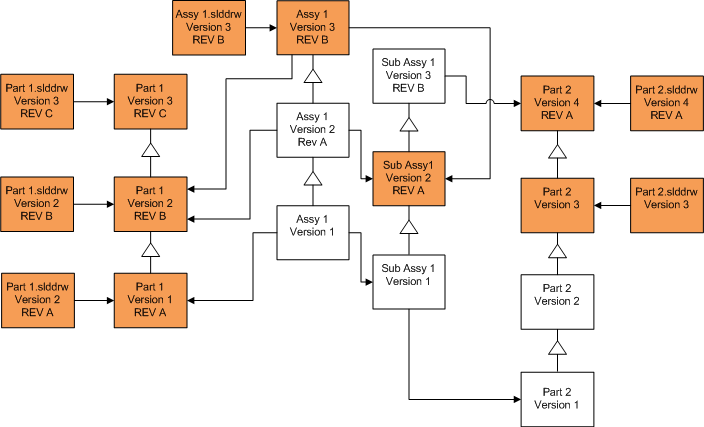You can replace all versions of files with upgraded files.
Your choice of file type on the Search Files to Upgrade screen determines the files that are upgraded. Every file of the selected type is upgraded, regardless of whether it is the latest version, a referenced file, or a file with a revision tag.
Overwriting All SolidWorks Files
| Screen |
Option |
Selections |
|---|
| Search Files to Upgrade |
Files of type |
<All SW file types> All SolidWorks parts, assemblies, and drawings are upgraded.
|
| Version Settings |
Overwrite existing versions of files |
Overwrite all versions |
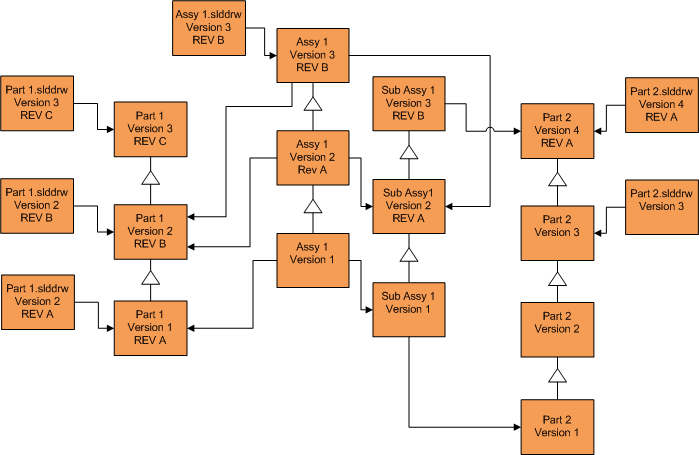
Overwriting All Parts
All SolidWorks parts and the drawings that reference them are upgraded.
| Screen |
Option |
Selections |
|---|
| Search Files to Upgrade |
Files of type |
*.sldprt |
| Version Settings |
Overwrite existing versions of files |
Overwrite all versions |
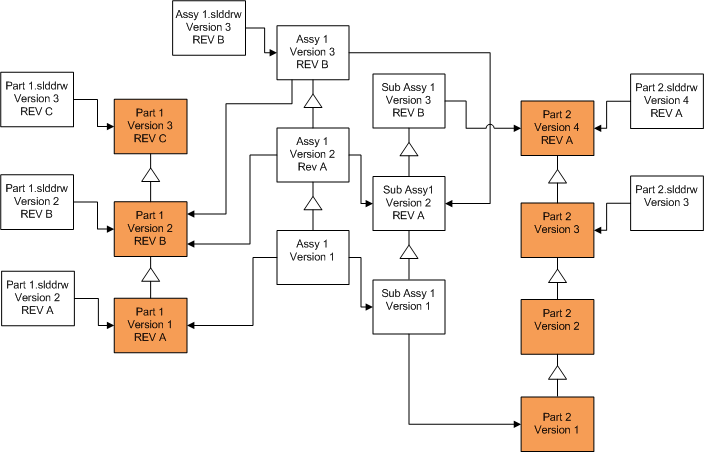
By default, part drawings are not upgraded. However, because drawings are parents to parts, a Broken reference warning screen lets you select to upgrade the drawings that reference the parts that are being upgraded.
Overwriting All Assemblies
All assemblies and the parts and subassemblies they reference are upgraded.
| Screen |
Option |
Selections |
|---|
| Search Files to Upgrade |
Files of type |
*.sldasm |
| Version Settings |
Overwrite existing versions of files |
Overwrite all versions |
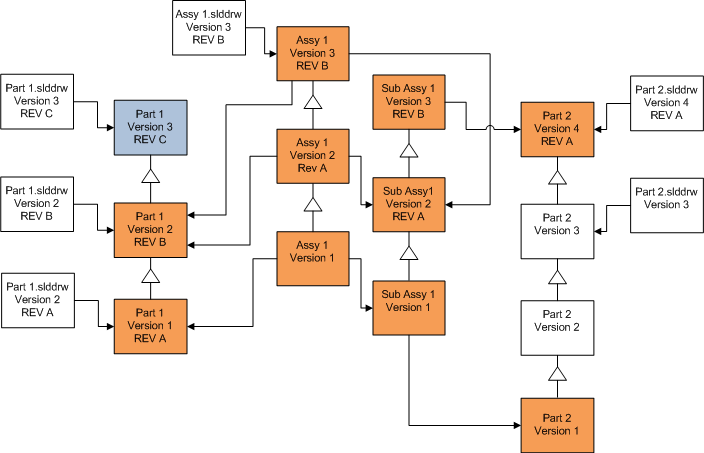
In a referenced version stream, the File Version Upgrade tool also upgrades the latest parts, as indicated by the blue

boxes.
By default, part and assembly drawings are not upgraded. However, because drawings are parents to parts and assemblies, a Broken reference warning screen lets you select to upgrade the drawings that reference parts and assembles that are being upgraded.
Overwriting All Drawings
All drawing and the assemblies and parts they reference are upgraded.
| Screen |
Option |
Selections |
|---|
| Search Files to Upgrade |
Files of type |
*.slddrw |
| Version Settings |
Overwrite existing versions of files |
Overwrite all versions |