Weld Symbols
You can use the Weld Symbol tool to add weld symbols to assemblies, drawings, vertices, and edges or faces of parts. The software supports ANSI, ISO, GOST, and JIS weld symbol libraries.
A weld symbol representing the parameters you specify is created automatically when you:
If you added weld symbols in the model, you can import the symbols into the drawing by inserting model items.
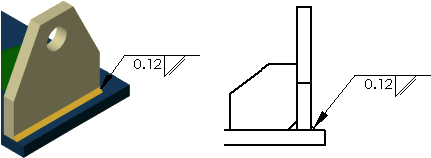
You can also construct weld symbols independently in a part, assembly, or drawing document. When creating or editing a weld symbol, you can:
-
Add secondary weld fillet information to the weld symbol for certain types of weld (Square or Bevel, for example).
-
Choose a Leader anchor of None.
-
Choose the text font for each weld symbol.
To insert a weld symbol:
-
Click Weld Symbol  (Annotation toolbar) or Insert, Annotations, Weld Symbol.
(Annotation toolbar) or Insert, Annotations, Weld Symbol.
The Weld Symbol Properties dialog box appears for ISO, BSI, DIN, JIS, and GB standards. Different dialog boxes appear for ANSI and GOST standards.
-
Type in values and select symbols and options. A preview is displayed.
-
Click a face or edge where you want to indicate a welded joint. If the weld symbol has a leader, click to place the leader first, then click to place the symbol.
 If you selected a face or edge before you clicked Weld Symbol
If you selected a face or edge before you clicked Weld Symbol  , the leader is already placed; click once to place the symbol.
, the leader is already placed; click once to place the symbol.
-
Click as many times as necessary to place multiple weld symbols.
-
Click OK.
To edit a weld symbol: