Inserting 3D Annotations
You can insert 3D annotations into parts and assemblies. The SolidWorks software organizes 3D annotations according to the model's orthographic views, such as front, bottom, isometric, etc. These orientations are called annotation views, and they replicate the standard drawing view orientations.
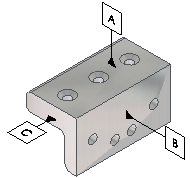
After you create annotation views in the model, you can use these views in a drawing. The annotation views are converted into 2D drawing views; the annotations you inserted in the model are retained in the drawing.
 3D annotations in parts are not dynamically linked to their corresponding drawings. If you change a 3D annotation in a part, the drawing is not updated. You need to re-create the drawing view for the change to take effect.
3D annotations in parts are not dynamically linked to their corresponding drawings. If you change a 3D annotation in a part, the drawing is not updated. You need to re-create the drawing view for the change to take effect.
To insert 3D annotations:
-
In a part or assembly, click a tool on the Annotation toolbar.
-
Click to place the symbol in the model.
If
Automatically Place into Annotation Views
is selected, the annotation is added to an annotation view in the Annotations  folder in the FeatureManager design tree, otherwise the symbol is added to the Unassigned Items
folder in the FeatureManager design tree, otherwise the symbol is added to the Unassigned Items  view.
view.
 If you insert a 3D annotation in a sheet metal part, a Flat pattern annotation view is automatically created in the Annotations
If you insert a 3D annotation in a sheet metal part, a Flat pattern annotation view is automatically created in the Annotations  folder. When you select the Flat pattern annotation view, the Flatten
folder. When you select the Flat pattern annotation view, the Flatten  tool is unavailable.
tool is unavailable.