Sketch Dimensions
You can create features without adding dimensions to sketches. However, it is good practice to dimension sketches.
Dimension in accordance with the model's design intent; for example, you might want to dimension holes a certain distance from an edge, or else a certain distance from each other.
|
To place a hole a specified distance from the edges of a block, dimension the diameter of the circle and dimension the distance between its center and each edge of the block. Circles are measured from the center by default.
|
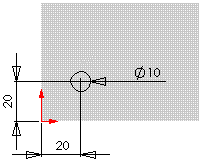
|
|
To place a hole a specified distance from another hole, dimension the distance between the centers of the holes. You can also specify dimensions to the minimum or maximum point on the circle.
|
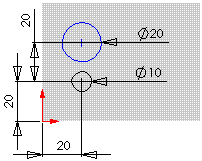
|
Most dimensions (linear, circular, or angular) can be inserted using a single tool, Smart Dimension  on the Dimensions/Relations toolbar.
on the Dimensions/Relations toolbar.
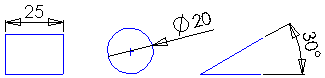
Additional dimension tools (Baseline, Ordinate, Chamfer) are available on the Dimensions/Relations toolbar.
You can dimension all entities in a sketch in one operation with Fully Define Sketch.
To change dimensions, double-click the dimension and edit the value in the Modify dialog box, or drag a sketch entity.
 See SolidWorks Tutorials: Lesson 1 - Parts
See SolidWorks Tutorials: Lesson 1 - Parts
Related 2D CAD Topics
Design Intent
Dimensions in Drawings
Sketch Relations
Related SolidWorks Topics
SolidWorks Help: Dimension Extension Lines
SolidWorks Help: Dimensions Overview