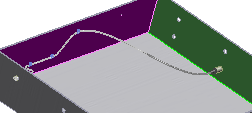Defining Split Points
Next, while editing the route, you specify the point at which to split the route.
-
Click Split Route
 (Routing Tools toolbar).
(Routing Tools toolbar).
- Rotate and zoom the model to display the wall with six holes.
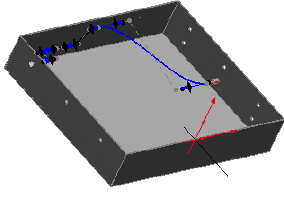
- Select a point in the middle of the cable to define the split point.
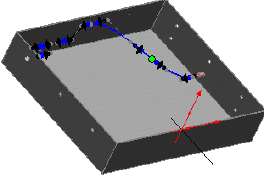
You can enter more than one split point before you exit the sketch.
- Click Exit Sketch
 .
.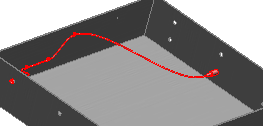
- Click
 .
.