Changing Annotation Planes and Orientation of Dimensions
Changing Annotation Planes
|
You can often select the drag handles at the end of the extension lines and drop them on another edge to change the depth of the annotation plane.
|

|
Changing the Orientation
Use the shortcut menu to change the dimension orientation.
|
Right-click the dimension, select Change Annotation View, and select a new view from the shortcut menu.
Options:
|
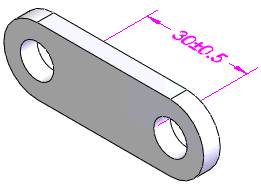
|
|
|
|
|
In this example, you select Front from the shortcut menu to place the dimension on the Front annotation view.
You must be able to orient the dimension parallel to the appropriate plane.
|
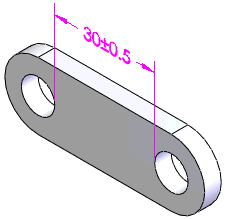
|
 You can also use Edit Annotation View to move annotations from different planes and orientations into a single annotation view.
You can also use Edit Annotation View to move annotations from different planes and orientations into a single annotation view.