SN Curve
You define SN curves for use in a
fatigue study
. An SN curve for a material defines alternating stress values versus the number of cycles required to cause failure at a given stress ratio. A typical S-N curve is shown in the figure. The Y- axis represents the alternating stress (S) and the X-axis represents the number of cycles (N). An SN curve is based on a stress ratio or mean stress. You can define multiple SN curves with different stress ratios for a material. The software uses linear interpolation to extract data when you define multiple SN curves for a material.
SN curves are based on mean fatigue life or a given probability of failure. Generating an SN curve for a material requires many tests to statistically vary the alternating stress, mean stress (or stress ratio), and count the number of cycles.
Tests to generate SN curves are performed under a controlled loading environment. Uniaxial loading is commonly used. Since the actual loading environment is generally multi-axial, a correction may be required. The software provides the Fatigue strength reduction factor in the Fatigue properties dialog to account for this discrepancy.
 When one SN curve with stress ratio -1 (fully reversible or zero mean) is used to define the fatigue properties of a material, you can select a correction method to account for the effects of non-zero mean stresses.
When one SN curve with stress ratio -1 (fully reversible or zero mean) is used to define the fatigue properties of a material, you can select a correction method to account for the effects of non-zero mean stresses.
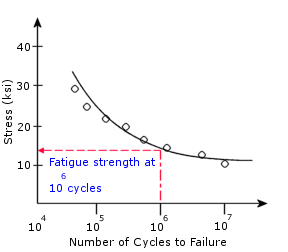
Usually the base 10 logarithm of N is used instead of N due to the typical large range of N values.
Defining fatigue SN curves
SN curves are defined in the fatigue study, after you define a fatigue event. You can define SN curves:
-
In the Material dialog, on the Fatigue SN Curves tab, or
-
Right-clicking the top document icon and selecting Define Function Curves.
To create a new SN curve:
-
In a Fatigue study, add a fatigue event.
-
In the Material dialog, on the Fatigue SN Curves tab, in the Source box do the following:
-
-
For Interpolate, set the scheme for interpolating alternating stresses against the number of cycles of S-N curve.
-
Select Define and select a curve from the ten curves that appear in the menu.
-
In the Table data box, do the following:
-
In the Stress ratio (R)
box, enter the stress ratio associated with the curve.
-
Set the unit of stress.
-
Populate the curve data by entering Alternating Stress values versus number of Cycles, or click File to import a Curve Data Points File (*.dat).
Note: To add a new row, double-click in cell under the Points column.
 The format of the Curve Data Points File (*.dat) should have two columns: number of Cycles (first column) and Alternating Stress (second column).
The format of the Curve Data Points File (*.dat) should have two columns: number of Cycles (first column) and Alternating Stress (second column).
-
Click View to graph the data or Save to save the curve to a library.
Preview box shows the curve as it is defined.
-
To delete a row, highlight it and click the Delete key or right-click it and select Delete.
-
Type a source of reference for the SN curve data in Source.
To define an SN curve for a material:
 Some materials in the material library have SN curves defined. These material are identified by a (SN) attached to the end of their names in the list box. Materials with stress-strain curves are identified by (SS), and materials with both SN curves and stress-strain curves are identified by (SS,SN).
Some materials in the material library have SN curves defined. These material are identified by a (SN) attached to the end of their names in the list box. Materials with stress-strain curves are identified by (SS), and materials with both SN curves and stress-strain curves are identified by (SS,SN).
-
In the Material dialog, on the Fatigue SN Curves tab, in the Source box do the following:
-
Set the scheme for interpolating alternating stresses against the number of cycles of SN curve for Interpolate.
-
Select Derive from material Elastic Modulus and select Based on ASME Austentic Steel curves or Based on ASME Carbon Steel curves.
-
Click Apply.
Related Topics
Fatigue Events
Performing Fatigue Analysis
Theory of Accumulated Damage
Fatigue Plots