Access to Tools
The most efficient method of working in SolidWorks is to use the tools on the toolbars and, when necessary, menus.
CommandManager
The CommandManager is context-sensitive. Its embedded toolbars change based on the document type.
This CommandManager appears in a part document. When you click a tab below the Command Manager, it updates to show that toolbar. For example, if you click the Sketches tab, the Sketch toolbar appears.

The CommandManager has two areas:
-
Tabs. To switch toolbars, select the name of the area for which you want related toolbars.
-
Toolbar. To activate tools, click them in this area.
In addition to the tooltip displayed with the tool icon, a description appears when you hold the pointer over the tool, giving you further information on how to use the tool.
You can customize the CommandManager in each type of document to display the toolbars you use most. You can drag the CommandManager to different locations anywhere on your desktop or dock it automatically at the top or on either side of the SolidWorks window.
The CommandManager is efficient, convenient, and customizable. Most of the tools you use are in one place.
Toolbars
All toolbars are available in the familiar Microsoft Windows style. You can show, hide, and customize them.

The Heads-up View toolbar is a transparent toolbar in each viewport that provides all the common tools necessary for manipulating the view.
Menu Bar
The Menu Bar contains various ways to access SolidWorks tools and options.
Shortcut Bars
Customizable shortcut bars let you create your own set of non-context commands for these modes:
-
Part
-
Assembly
-
Drawing
-
Sketch
Keyboard Shortcuts
Shortcuts in SolidWorks are either accelerator keys or keyboard shortcuts. You can use a mouse gesture as a shortcut to execute a command, similar to a keyboard shortcut.
Accelerator keys are available for every menu item and are indicated by underlined letters. They cannot be customized.
-
To display the underlined letters on the main menu, press Alt.
-
To access a menu, press Alt plus the underlined letter; for example Alt+F for the File menu.
-
To execute a command, press the underlined letter; for example, Alt+F, then C to close the active document.
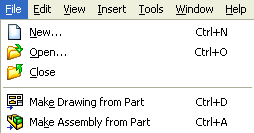
Keyboard shortcuts are key combinations such as those displayed at the right of the menu, which can be customized.
Related SolidWorks Topics
SolidWorks Help: Mouse Gestures