Creates a fillet with variable radii values. Use control points to help define the fillet.
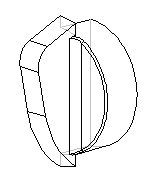 |
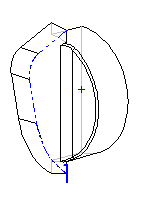 |
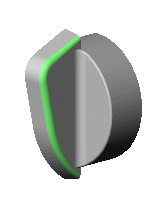 |
| Model with tangent faces
|
Edges to fillet |
Variable radius fillets applied
|
| Example of Variable Radius Control Points |
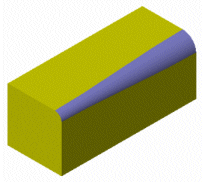 |
| No control points |
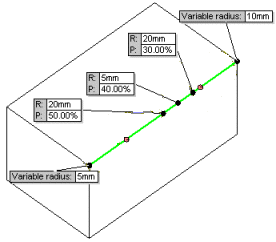 |
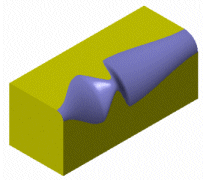 |
| Variable radius control points
|
With control points |
Items To Fillet
Some fields that accept numeric input allow you to create an equation by entering = ( equal sign) and selecting global variables, functions, and file properties from a drop-down list. See
Direct Input of Equations.
 |
Edges, Faces, Features and Loops |
Select entities to fillet in the graphics area. |
| |
Tangent propagation |
Extends the fillet to all faces that are tangent to the selected face. Example: Tangent Propagation |
| |
Full preview |
Displays a fillet preview of all edges. |
| |
Partial preview |
Displays a fillet preview of one edge only. Press the A key to view each fillet preview in turn. |
| |
No Preview |
Improves rebuild time with complex models. |
Variable Radius Parameters
 |
Radius |
Sets the fillet radius. |
 |
Attached Radii |
Lists the vertices of the edges selected under Items to Fillet for Edges, Faces, Features and Loops  , and lists control points you selected in the graphics area. , and lists control points you selected in the graphics area.
|
| |
Set Unassigned |
Applies the current Radius  to all items that do not have assigned radii under Attached Radii to all items that do not have assigned radii under Attached Radii  . .
|
| |
Set All |
Applies the current Radius  to all items under Attached Radii to all items under Attached Radii  . .
|
 |
Number of Instances |
Sets the number of control points on the edges. |
| |
Smooth transition |
Creates a fillet that changes smoothly from one radius to another when matching a fillet edge to the adjacent face.
|
| |
Straight transition |
Creates a fillet that changes from one radius to another linearly without matching edge tangency with an adjacent fillet.
|
Fillet Options
| Select through faces |
Enables selection of edges through faces that hide edges. |
| Overflow type |
Controls the way fillets on single closed edges (circles, splines, ellipses for example) act when they meet edges. Example: Overflow Type. Select one of the following:
|
Default
|
The application selects the Keep edge or Keep surface option.
|
|
Keep edge
|
The model edge remains unchanged, while the fillet adjusts.
|
|
Keep surface
|
The fillet edge adjusts to be continuous and smooth, while the model edge changes to match the fillet edge.
|
|