To rotate sketch entities:
- In sketch mode click Rotate Entities
 (Sketch toolbar) or .
(Sketch toolbar) or .
- In the PropertyManager, under Entities to Rotate:
- Select sketch entities for Sketch item or annotations.
- Select Keep relations to maintain relations between sketch entities. When cleared, relations are broken only between selected entities and those that are not selected; relations among the selected entities are maintained.
- Under Parameters:
| Sketch Type |
Instructions for modifying parameters |
|---|
| 2D Sketch 3D Sketch On Plane
|
- Click Base Point (Rotate Point Defined) to set a Base point
 , and then click in the graphics area to set the Center of rotation. , and then click in the graphics area to set the Center of rotation.
- Set a value for Angle
 . .
|
| 3D Sketch |
To rotate the entities using the 3D triad, select a ring and drag.
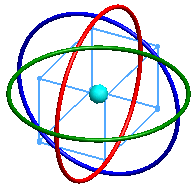
To change the rotation origin, drag the center ball.
For details on using the 3D triad to rotate entities, see Dragging or Rotating Objects with the Triad.
|
| |
To specify the rotation numerically, specify values for rotation reference, origin, and angle directly in the PropertyManager.If sketch entities were selected when you clicked Rotate, these items appear:
 Rotation Reference: Specify a line within the selected entities around which rotation occurs. Rotation Reference: Specify a line within the selected entities around which rotation occurs. Angle: Specify the angle to rotate the selected entities around the rotation reference. Angle: Specify the angle to rotate the selected entities around the rotation reference.
If no entities were selected, these items appear:
 Rotation Reference. Specify a line within the selected entities around which rotation occurs. Rotation Reference. Specify a line within the selected entities around which rotation occurs.   Rotation Origin: Specify the rotation origin point relative to the X, Y, and Z origin. Rotation Origin: Specify the rotation origin point relative to the X, Y, and Z origin.   Rotation Angle: Specify the rotation angle. Rotation Angle: Specify the rotation angle.
When you click Rotation Reference and then select a line, Rotation Reference Angle appears and Rotation Origin and Rotation Angle disappear.
To display Rotation Origin and Rotation Angle again, right-click Rotation Reference and then select Clear Selections.
|