To rotate a component with a triad:
- Right-click a component and select Move with Triad.
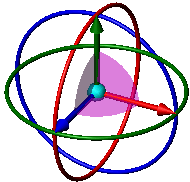
- Select a ring and drag. Also:
- To snap, right-click the selected ring and choose Snap while Dragging. Close to the ring, the snap increment is 90°. The increment decreases as the pointer moves further away from the ring.
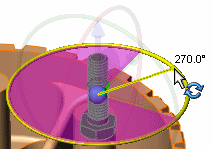
- To rotate in pre-set increments, right-click the selected ring and choose Rotate 90° or Rotate 180°.
- To type specific increments, right-click the center sphere and select Show Rotate Delta XYZ Box.
- Click in the graphics area to turn off the triad.
To move or align the triad:
- Drag the center ball to drag the triad freely.
- Alt + drag the center ball or an arm and drop it on an edge or face to align the triad with the edge or face.
- Right-click the center ball and select Align to, Align with Component Origin, or Align with Assembly Origin.